Knowledge Stop: What's Google Tag Manager?
Lead Generation & Growth Strategies | Analytics & Measurement | Content, Social & Digital Marketing

Google announced the release of Google Tag Manager at eMetrics in Boston back in 2012 to provide its own version of tag management software. Numerous companies have been providing this type of software for a fee. However, with the release of a free tag manager tool, you can tackle these concepts without cost to your association.
Now, let’s get acquainted with Google Tag Manager.
What Is It?
Google Tag Manager is a free tool that consolidates the tags in a website into a single snippet of code. It allows you to manage everything directly from a web interface. Tags can be added and updated in only a couple of clicks without the need of coding. It provides marketers a greater flexibility while allowing your IT team to focus on other crucial tasks.
The real power of Tag Manager comes from a feature that allows users to add numerous tracking scripts while triggering them on certain pages based on a predefined condition. There are templates that come pre-built with Google Tag Manager for different Google services.
On the Overview page, you can click New Tag to create new tags. Next, you will be presented with a blank tag, allowing you to choose Google Adwords conversion tracking, which would reveal a template for any Adwords conversion tag that is loaded. Similarly, you can combine Google Analytics with Tag Manager.
How's It Used?
Getting started may seem daunting at first. Follow the instructions to make the setup a piece of cake.
Step 1: Create an account as well as a container
- Create an account by visiting http://www.google.com/tagmanager/.
- After entering the name of your business, you will be requested to set up a container. Containers normally include tracking tags such as AdWords or Analytics.
Step 2: Add Code Snippet To Website
After creating an account and the container, followed by clicking on the blue button, a page with a snippet of code will be shown.
This snippet should be pasted in every page of a website where the Tag Manager will be used. Additional tags can also be added later on; however, we recommend that you add Analytics immediately.
Step 3: Add Tags
Add tags, including Google Analytics for SEO purposes.
Step 4: Add Firing Rule
If there are certain rules for website pages, they can be added here so that the Tag Manager can act based on the rules for each of the pages.
Step 5: Publish
After setting up all the necessary information, click Publish.
How Does It Work?
Tag Manager is a JavaScript snippet that is placed throughout the entire website, right after the opening tag. The tag snippet appears as something like this:
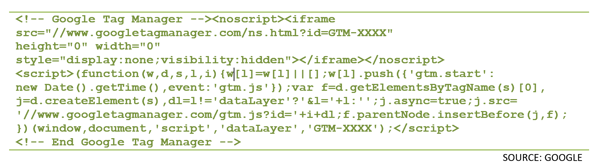
Once the tag has been put in place, the gtm.js file is loaded from Google’s worldwide Content Delivery Network (CDN), which contains all tags that fire, including macro information and rules. After the first pageview, the tag is cached. Therefore, when a page loads, the gtm.js file parses the rules to figure out if a tag is supposed to fire or not. If it is, then it implements the relevant tab into the respective page.
What's Great About Tag Manager
- Provides greater flexibility
- Provides greater speed
- ‘Future-proofs’ a website
- Provides excellent debug options
- Provides an excellent version control feature for better organization/troubleshooting of tags
About Adam Higgins
For over 20 years, Adam has functioned as a marketing and business analyst for non-profits and associations. As Chief Technology Officer at HighRoad, he leads a team of software developers, business analysts, and customer support analysts to supports technical integrations between marketing automation platforms and digital systems. Throughout Adam’s career, he has bridged the gap between the business units and information technology departments. Often when he's working with clients, he is their defacto MarTech liaison and solution architect. Adam is a graduate from California State University, Dominguez Hills. He’s a Los Angeles native that now resides in Atlanta, GA with his wife and son.






